ADVANTAGE STUDENT HUB
Multi-Factor Authentication (MFA) has recently been added as another layer of security to our cyber environment. This process requires the ORU community to complete an additional step before accessing D2L and other ORU applications when outside of the ORU campus or network. Once you have completed your registration (including the creation of your ORU email account), please set up MFA. You may direct questions regarding MFA setup to: helpdesk@oru.edu.
MFA Instructions for Cell Phones
MFA Instructions Without Cell Phones
After setting up MFA, please check your ORU email inbox by clicking on the above icon (or going to mail.oru.edu) and logging in with the username and password that you created during your registration steps. An important welcome email will be waiting for you!
- ORU’s online learning management platform is called Desire to Learn/Brightspace (D2L).
- Click on the D2L icon above or go to d2l.oru.edu and log in using your username and password. This is the same username and password you created for your ORU email account. Please note: It can take up to 15 minutes for your credentials to sync with D2L after creating your ORU email.
- When classes are uploaded, you’ll be able to see each of your courses. (Courses are typically not available in D2L until one week prior to the start date of classes.) Click on the course you’d like to open.
- Once inside the course, click on CONTENT > START HERE
- You will select UNIT 1 and then your assignments should appear in the center of the page.
- Click here to view a short tutorial video on how to navigate your course in D2L: D2L: Navigate & Submit Assignments
- Please note that classes are usually uploaded onto D2L one week before the course begins. If you've completed registration before this time, you may not be able to see the class yet until then.
- ORU partners with our Campus Bookstore to offer a program called ORU Course+, where you will have the ability to find and use your course ebooks via download links in D2L. You will be charged an ORU Course+ Textbooks and Course Materials Fee for each credit hour you take, and will pay this at the start of each semester, as part of your registration steps.
- Log in to D2L (preferred browsers are Chrome or Firefox), making sure that your pop-up blockers are turned OFF, and click on your course. Once inside your course, click CONTENT> START HERE
- Scroll down to the bottom, and in the center of the page you will see a link to your digital text. Most of the digital courseware companies require you to create an account. If prompted to create an account, be sure to click on the tiny words BELOW the fields that say New User? Create Account. Then click on CREATE ACCOUNT.
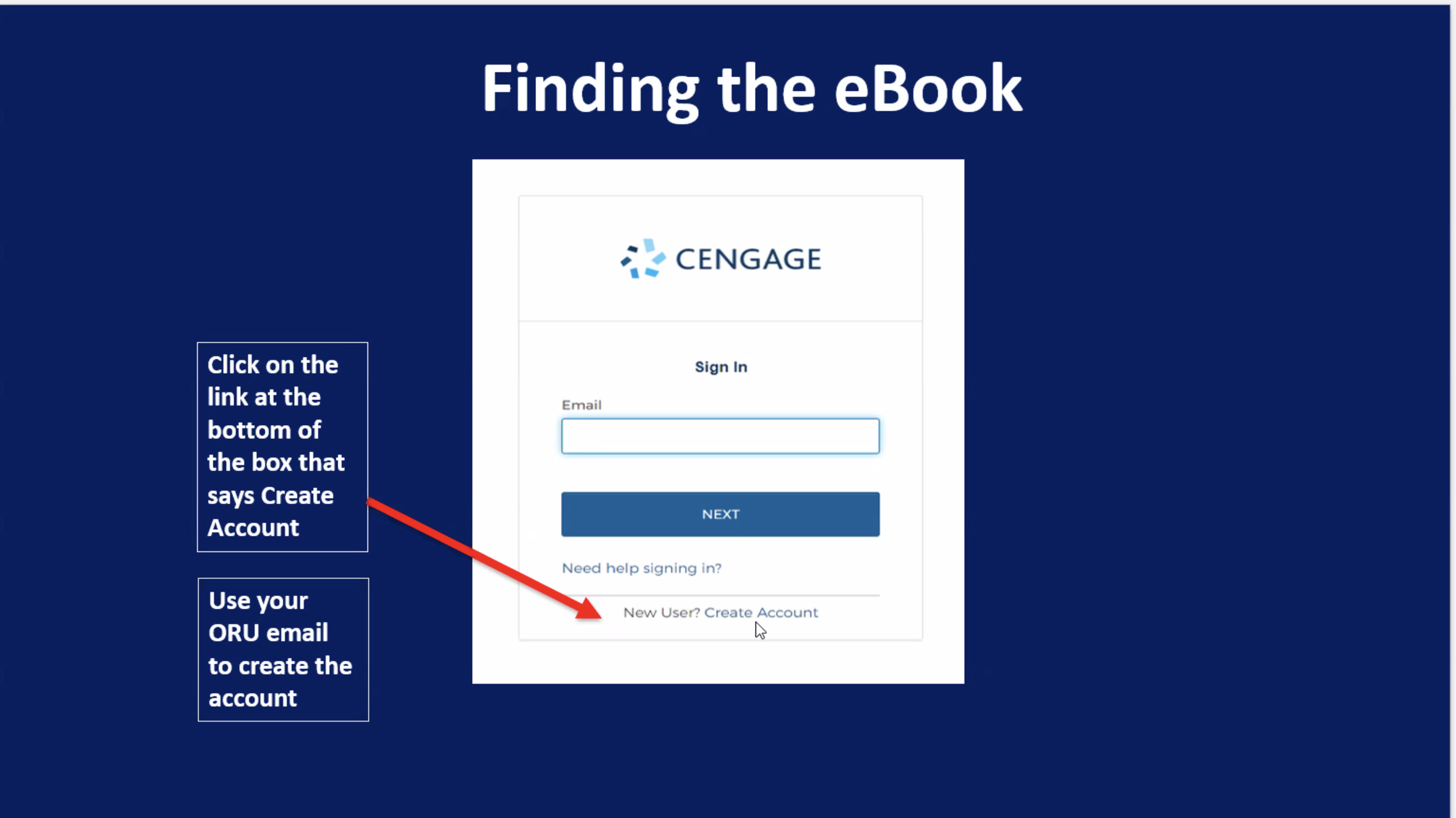
- When you create an account, be sure to use your ORU email address. Once you've successfully accessed your digital textbook, you're ready to begin your course!
- Do you want to opt-out of the digital text book? Contact Dr. Stubbs at advantageacademics@oru.edu, castubbs@oru.edu or 918.495.7081 to see if this is an option for your course.
Additional Support
- If you’re in need of additional trouble-shooting support, please see the chart below for which courseware your course uses. If you need assistance, please contact Dr. Carolyn Stubbs’ team at advantageacademics@oru.edu or any of the following phone numbers: 918-495-6186, 918-495-7081, 918-495-6160.
| ADVANTAGE COURSE | COURSEWARE |
|
BLIT 111 |
Course+ Materials (powered by VitalSource) |
|
CHE 101 |
McGraw-Hill ALEKS 360 |
|
FIN 244 |
McGraw-Hill Connect |
|
BUS 201 |
Cengage MindTap |
|
MAT 232 |
Cengage WebAssign |
|
GOV 101 |
Sage Vantage |
Tips for Academic Success
- Review the Advantage Student Guidelines here.
- Communicate with your professor using your ORU email account and with proper email etiquette. Find out the best times when your professor is available.
- You can find your professor’s email address in D2L in your Classlist. To access your Classlist click on Communication in the main menu bar.
- If you join your class after the start date, send your professor an email to introduce yourself.
- The course syllabus and course calendar are available under START HERE in your course home page. Download these documents so that you can refer to them often.
- Attend all Zoom sessions offered by your professor.
- Don’t hesitate to reach out to your professor or the Advantage Program coordinator if you need additional assistance with your assignments.
- If you would like free one-on-one tutoring for your Advantage course, please email the Advantage Program Coordinator at advantageacademics@oru.edu.
- Be mindful of assignment due dates to avoid late penalties.
- Use the resources provided to you such as Grammarly, Smarthinking (free online tutoring) and ORU Online Library Links.
- Submit assignments in Word, Excel or PDF format (not Pages or other online documents).
NEW STUDENT ORIENTATION
Please register for a session below:
- Online Students
- January 9, 10:00 AM (CST) Register Now
- Concurrent & Virtual Students:
- January 8, 1:00 PM (CST) Register Now
- Parents
- January 9, 1:00 PM (CST) Register Now
- High School Facilitators:
- January 8, 10:00 AM (CST): Register Now
Note: Please have your registration completed before attending Orientation.
FERPA
In order for your parents to be permitted to receive information regarding your performance in the Advantage program, your FERPA status must be listed as Dependent in our system. Please verify your status by completing the following steps:
- Go to vision.oru.edu
- Sign in using your username and password
- Select Personal Information
- Select Independent/Dependent Status
- Click on the box next to the status of your choice
During the Drop/Add Period:
Students may drop/add courses during the first two weeks after the course has begun.
To submit your request to drop or switch classes, please complete the drop/add request form here.
Please see the Refund Schedule for eligible tuition reimbursement.
After the Drop/Add Period:
If it is after the drop/add deadline, students must petition to withdraw from a course by following the steps below.
No reimbursements are available after the drop/add deadline.
- Go to petitions.oru.edu
- Click on "New Petition"
- Select the petition type and the applicable term (ex: Fall 2025)
- Enter a statement/reason for your request

