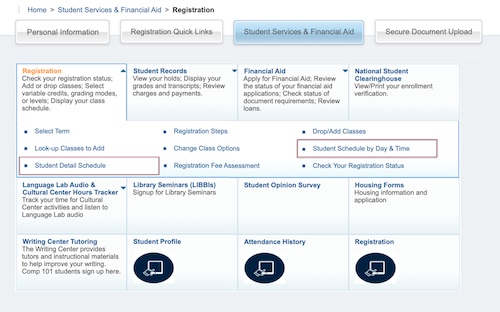STEPS TO COMPLETE REGISTRATION
Follow the steps below to start earning college credit, while you are still in high school, online or on ORU’s campus as early as next semester. For help, connect with us at advantage@oru.edu or 918.495.6670.
STEP 1: SUBMIT YOUR APPLICATION
If you are new to ORU’s Advantage Program or have taken a semester or more off, then your first step is to sign up by completing a quick online application (there’s no fee).
While completing the application form, please select “Dual Enrollment” when prompted to select a program and select all course(s) in which you want to be enrolled.
Once you submit an application, we’ll email your high school counselor a link to complete the High School Approval Form. Parents can complete this form if you are a homeschool student. Once we receive your High School Approval Form, we’ll process your application, connect with you and enroll you in classes. It’s that easy!
New Student Application Returning Student Sign-Up
STEP 2: COMPLETE REGISTRATION AND PAYMENT
After we’ve processed your application and enrolled you in your courses, your Advantage Representative will send you an email with instructions for how to complete registration and payment. This important email will also explain how to access your courses through our online learning platform, Desire2Learn (D2L).
In your welcome email from the Advantage Team, you will receive your Z-number (ex. “Z12345678”). Your Z-number uniquely identifies you, so keep it nearby and store it somewhere secure.
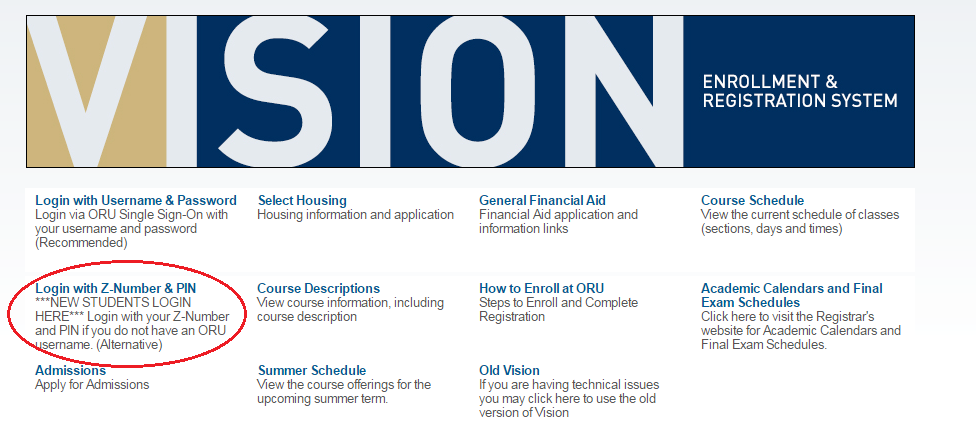
VISION is where you’ll access registration steps, create your ORU email, and view your class schedule.
- To access your VISION account, visit vision.oru.edu. If this is your first time logging in, select LOGIN WITH Z-NUMBER & PIN.
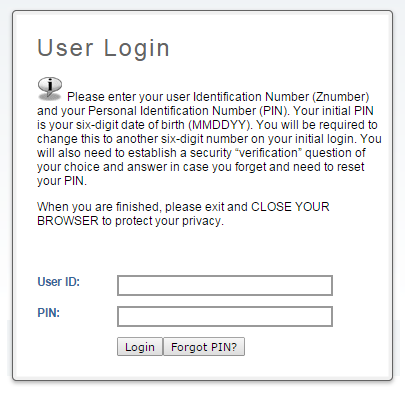
- Type your Z-number and PIN (your six digit birth date, mmddyy). This will be your password until you change it. The first time you login, you have the option to change this number to another six-digit number or use the default. If you would like to continue to use the default PIN, simply re-enter your six-digit birthdate in all three of the boxes in the Login Verification section.
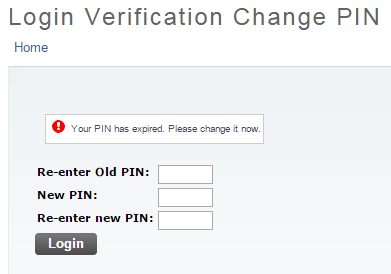
Once you've logged in, you will see the words “Welcome to the ORU VISION System!
- Click on Registration Quick Links
- Click on Registration Steps/Online Bookstore
- Next, select a term by clicking on the dropdown arrow, choosing the appropriate term
(e.g., Fall 2024), and then clicking Submit.
- Please note: Advantage terms are simply a season and a year, such as "Fall 2024" or "Spring 2025."
Please address each red INCOMPLETE step until all tasks are completed.
It’s important to check your ORU inbox often since all email communication from ORU will be sent to this address from this point forward. To create your email address, please follow these steps.
- To create your ORU email in VISION, select the following:
- PERSONAL INFORMATION
- CREATE/UPDATE USERNAME, PASSWORD, AND E-MAIL ADDRESS.
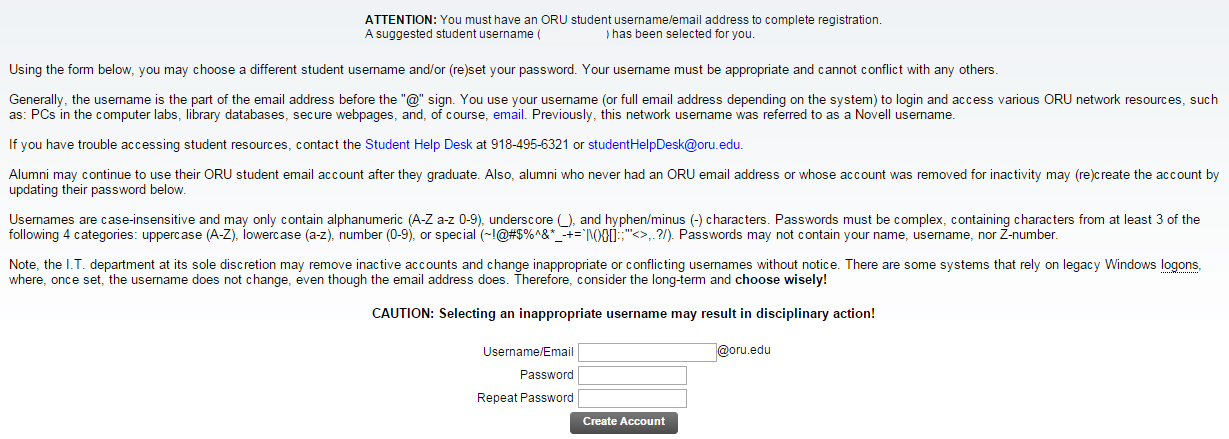
- At the bottom of this screen, you will see an automated, preset email address. Delete the preset address and create your desired email address. Then create a password and click submit.
- IMPORTANT: Please allow 5-10 minutes after the creation of your email to synchronize with our system. Then visit mail.oru.edu to login to your ORU email account.
Please Note: After you create your ORU email address, you can login to your VISION account using “LOGIN WITH USERNAME AND PASSWORD.” Your username is your ORU email address.”
You will need to verify your address every semester.
Log in to VISION and select:
- REGISTRATION QUICK LINKS
- REGISTRATION STEPS/ONLINE BOOKSTORE
- TERM OF ENTRY (e.g., FALL 2024).
- INCOMPLETE next to ADDRESS VERIFICATION
- Enter your information then press the COMPLETE ADDRESS VERIFICATION button.
Please Note: You CAN complete address verification even if some of the fields are red.
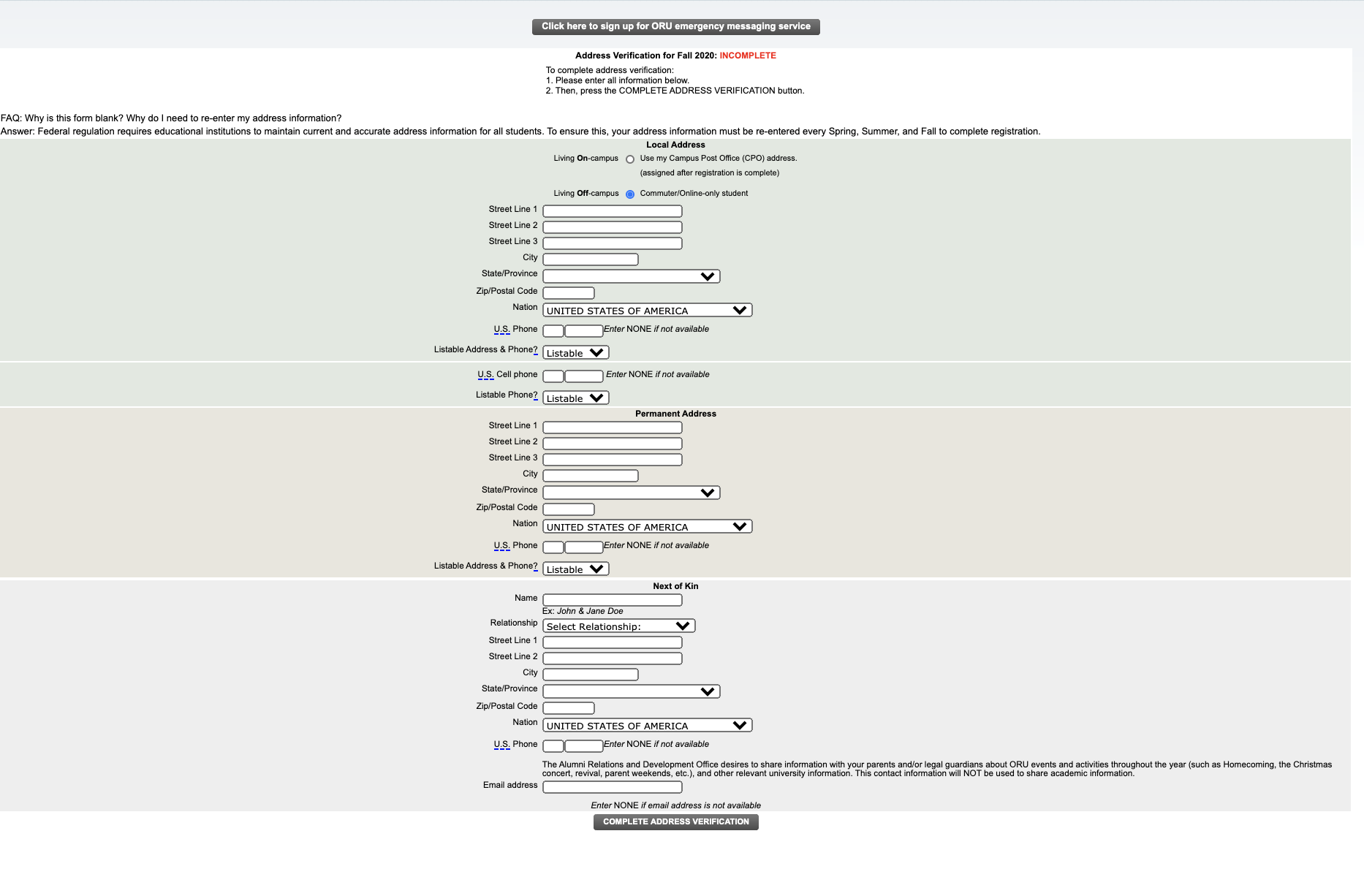
Log in to VISION and select:
- REGISTRATION QUICK LINKS
- REGISTRATION STEPS/ONLINE BOOKSTORE
- TERM OF ENTRY (e.g., FALL 2024).
- INCOMPLETE next to STUDENT AUTHORIZATION, RELEASE AND FINANCIAL CONTRACT.
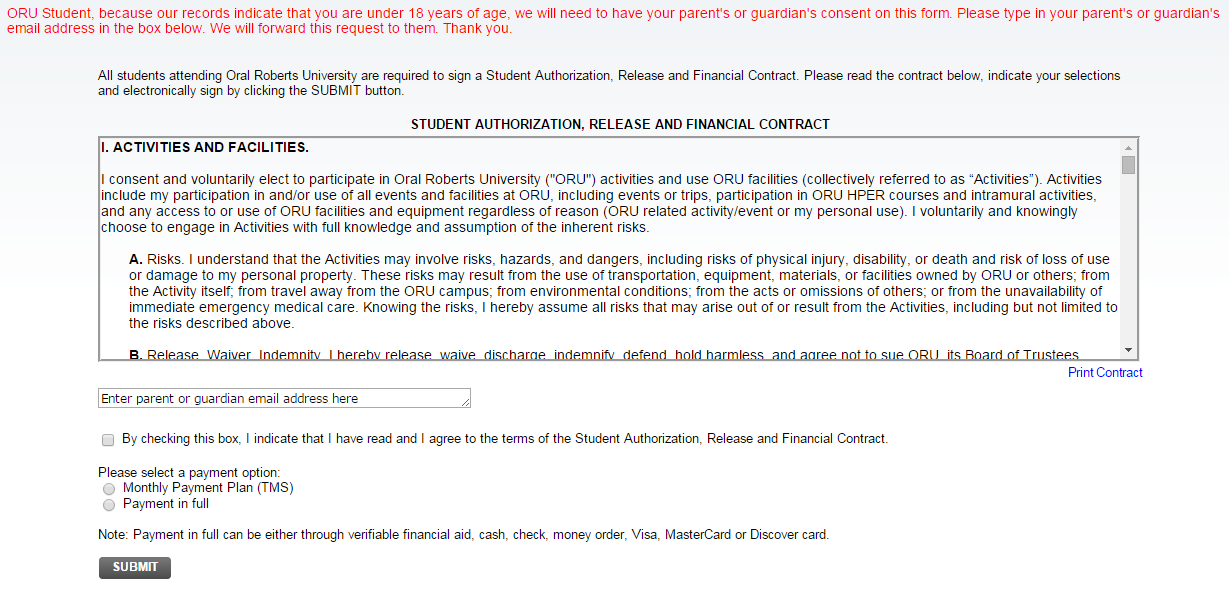
- Once you've reviewed the information and agree with the terms stated, check the box and submit.
Once your class schedule is final, you will need to submit your payment prior to the start of the semester.
To view your balance, do the following:
Log in to VISION and select the following:
- REGISTRATION QUICK LINKS
- REGISTRATION STEPS/ONLINE BOOKSTORE
- TERM OF ENTRY (e.g., FALL 2024).
- Your account balance will be listed to the right of BALANCE DUE. If it says NO, then you do not need to make further payment for the semester.
Complete payment using one of the following methods:
- Choose PAY ONLINE (Under Payment Options)
or simply go to go.oru.edu/pay and log in with student's Z
Number and PIN - Enroll in a monthly payment plan for an additional fee of $60.
Please see video below for enrollment instructions.
If all of your steps are BLUE or GREEN, select INCOMPLETE next to REGISTRATION. This acts as a “Submit” button, and your registration will now be complete.
![]()
STEP 3: VIEW YOUR CLASS SCHEDULE (On-Campus Students Only)
Your Advantage Enrollment Counselor will enroll you in the course(s) you selected on your Advantage application or communicated via phone or email. If you’d like to add or remove courses from your schedule, don’t hesitate to reach out to us at advantage@oru.edu or 918.495.6117.
After logging in to VISION, there are multiple ways to view your class schedule:
Select STUDENT SERVICES AND FINANCIAL AID
> REGISTRATION
> STUDENT DETAIL SCHEDULE or STUDENT SCHEDULE BY DAY AND TIME